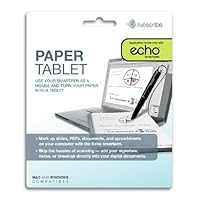 This is a neat application that allows me to use my Livescribe Echo Smartpen to mark up documents online. I have used this app specifically in MS Word.
This is a neat application that allows me to use my Livescribe Echo Smartpen to mark up documents online. I have used this app specifically in MS Word.Once I redeemed the code and downloaded the app to the Echo pen, I then wrote a line in my notebook, and above it I wrote tablet. Or I could have the navigation within my notebook to locate the Tablet app. I then turned the notebook to the orientation portrait or landscape of my choosing (I tested the app using both), then I drew a line in the direction I wanted to the app to recognize. I then opened MS Word, Excel, or PowerPoint.
This is where it got a little tricky for me. On the MS Word ribbon, under Review, there should be a tab that says "START INKING"...on my Word version I didn't see it. I had to do some additional research. The Tablet app only works with versions of MS Office on Windows Vista/7 I had to do a search on Google, I had to enable inking through Windows. It's a process of going through my control panel and turning on the tablet properties. Once this was done and I rebooted my computer, and the "start inking" tab appeared.
Although it wasn't easy, I could also use the pen as a mouse. I tested in Word and I was able to sign my name to the document with ease. There is also a nice vid on YouTube I watched that explained how to use the tablet app.Pros: no extra hardware required, works as described
Cons: wastes note paper, low accuracy, difficult to write with USB cable plugged in
I have mentioned this application in my review of the Livescribe Echo pen, but I will repeat it here. The application does do what it claims to do it lets you control the mouse pointer with your Livescribe pen, as if it was a computer stylus. There are, however, a number of drawbacks, which I will describe below. One more thing to mention before I get to that, is that this is also available as a digital download on Livescribe Store, which is where I got my copy.
One it is very difficult to make notepad dimensions match the screen, the notepad will inevitably be smaller, resulting in much larger "strokes" being reflected on the screen. It's fine for some crude sketching, but I was trying to use this to "train" Windows to recognize my handwriting and it was very challenging to write within the provided input window.
Another big issue is that the pen still writes on the Livescribe paper making a mess of scribbles and wasting the costly notepad space (it's impossible to stay within lines and keep drawings pretty on the page too, because of the issue described above). This one, however, has workaround you can either purchase a special "stylus cartridge" for your Livescribe pen, or use a spent, empty cartridge instead. I've done the latter and it worked like a charm.
Another small but annoying caveat, and I'm not sure if this is addressed with the new WiFi pens, is in the fact that this requires a USB cable to be connected to your pen, and most of them are rather thick and heavy, making it hard to handle the pen while it's attached to the computer.
Buy Livescribe Paper Tablet Smartpen Application (PAP-00004-AMZ) Now
I recently had a mild stroke and was left with difficulty writing with my right hand. This pen came into my life at just the right time. I can go to a meeting or training and make notes during the meeting without worrying that the speaker is getting ahead of me. Sometimes I just draw a symbol to mark the recording so I can find the exact part of the meeting. I wish I had had one in my college days. It would have made studying a lot easier.Read Best Reviews of Livescribe Paper Tablet Smartpen Application (PAP-00004-AMZ) Here
No matter what I did, I could not get it to work. HUGE waste of time. And no customer service.Want Livescribe Paper Tablet Smartpen Application (PAP-00004-AMZ) Discount?
My daughter struggles with some subjects in school and i found out about this pen from another friend. We both ordered them for our kids. It is so neat and I sure wish they had things like this when i was in school.

No comments:
Post a Comment